How to Install Spacemacs on Windows
Install Emacs and Git
Install Emacs. Install Git for Windows.
Find your Emacs Config
Open Explorer and navigate to your home directory. It should contain an .emacs.d directory:
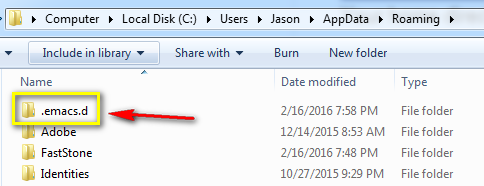
What if I don't see an AppData folder?
It might be a hidden folder. If so, you can show it:
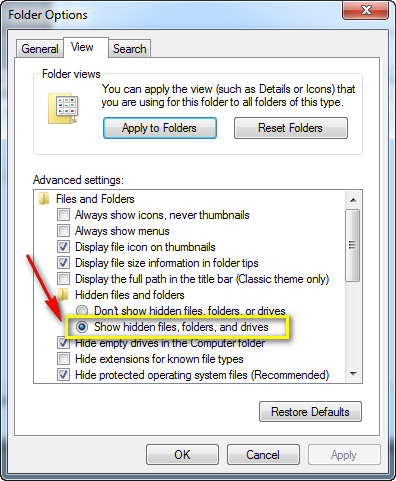
Backup your Emacs Config
Rename the .emacs.d directory to something else:
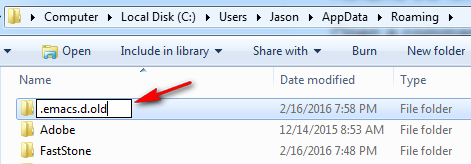
Download the Spacemacs Config with Git
Open a command prompt and cd to your home directory:
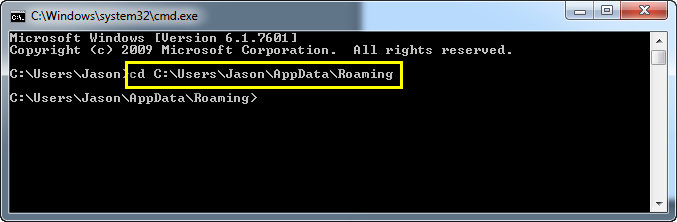
Run the git clone command:
git clone https://github.com/syl20bnr/spacemacs .emacs.d
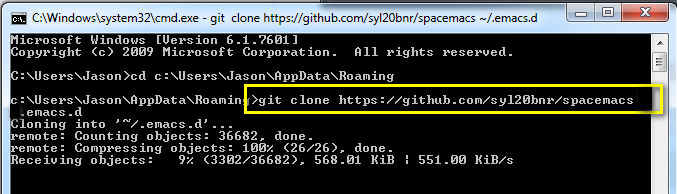
What if Git can't be found?
If you get this message:
'git' is not recognized as an internal or external command, operable program or batch file.
then you need to add the Git bin directory (C:\Program Files\Git\bin) to your path. Here's an example of adding a directory to your system path.
Run Emacs for HTTP Updates
Start Spacemacs (Emacs) with the --insecure option from a command prompt:

This is because the default Emacs install seems to have trouble with HTTPS on Windows. Once you've installed Spacemacs, you may want to configure it to avoid HTTPS.
Setup your Preferences
Choose whether you want Vim or Emacs key bindings (I typed vim and pressed enter):
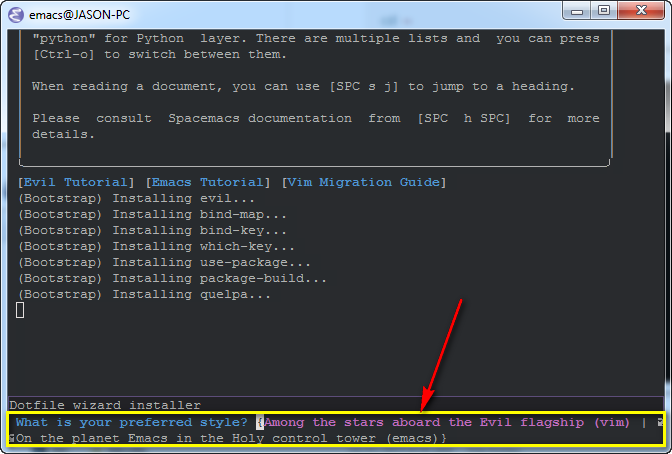
Also, choose which configuration you want (I typed spacemacs and pressed enter):
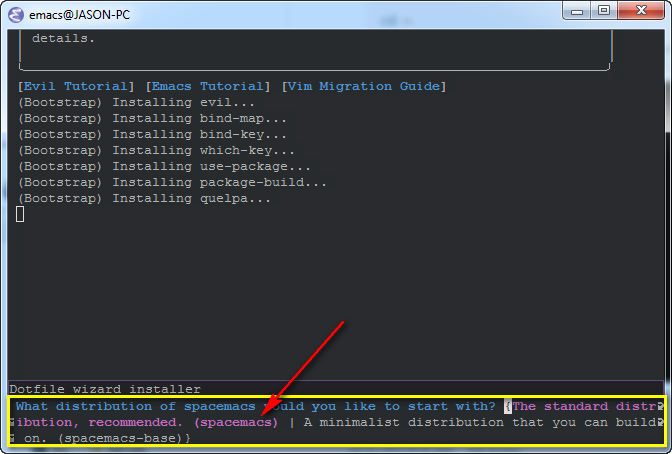
After setting these options, Spacemacs will download the needed updates.
We're done!
Leave a comment