How to Create an Icon for a Windows Application using IcoFX
Apr 7, 2015 22:42
I just bought IcoFX ($45 after finding a $5 off coupon) in order to create some simple Windows icons. So far I'm really impressed with it; it is a huge time saver.
Here's what I did:
- I opened Inkscape (free vector art program) and created a simple PNG file:
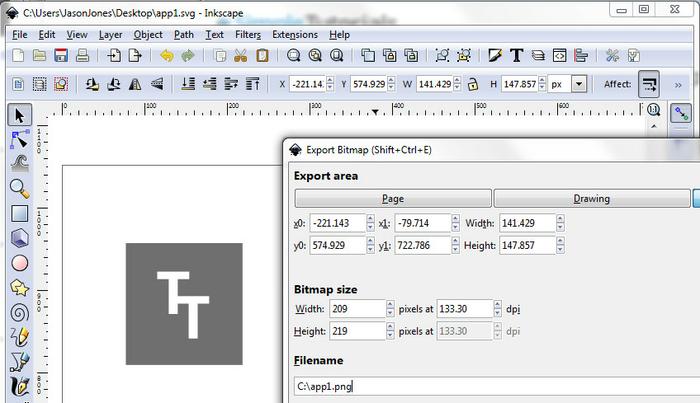
- Opened this file in GIMP to add some space around the image:
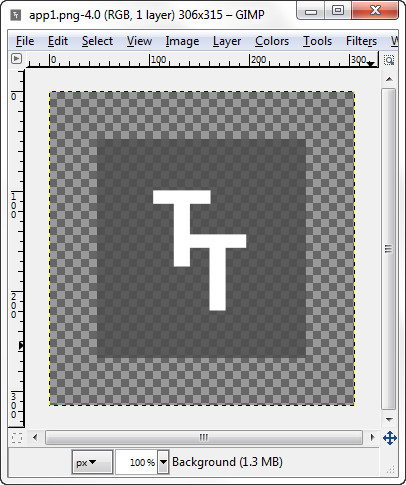
- Opened the PNG in IcoFX, and chose Create an icon from the image (it prompts you):
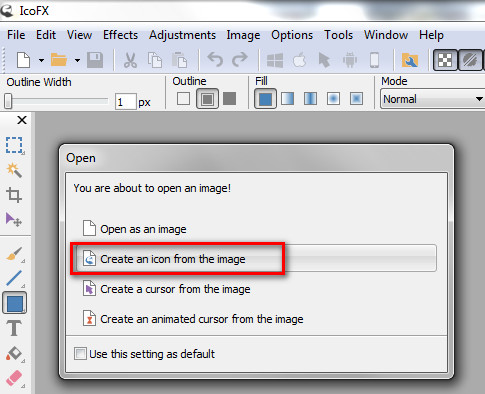
IcoFX automatically creates the multi-size icons:
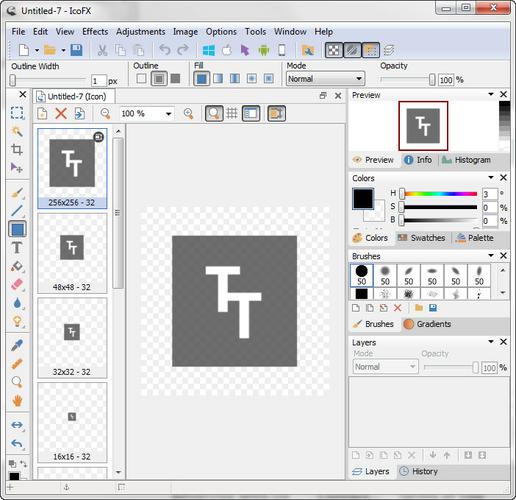
- Choose File -> Save As, and now you have a multi-size icon that you can use for Windows applications.
Here's what the icon looks like in my (Win 7) taskbar:

Leave a comment